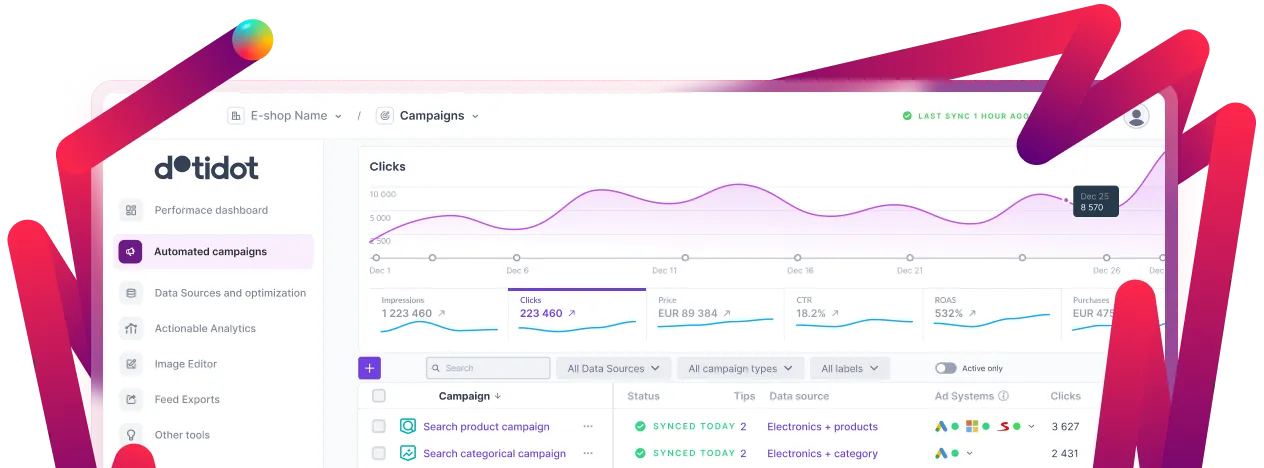Book a call with us






This problem primarily affects accounts with Consent Mode activated. Due to stricter privacy regulations, Google Ads is unable to share all the necessary information with other services, such as Google Analytics.
(Not verified) On reddit, one specialist shared his reply from Google:
Please be informed that our technical team has worked on this issue. This issue was caused by the DMA (Digital Markets Act) and has affected numerous customers, resulting in inaccurate reporting and potential revenue loss. A fix was deployed on June 27th, but it appears the issue persists for some users. While the issue is now closed, the conversation reveals concerns about the lack of a permanent solution as it is an intended behavior.
Even if you aren't aware of the issue, your account might be impacted. For accurate future reporting, it's important to address this. The first step is to check campaign names in Google Analytics 4. If your custom reports use campaign names for filtering, they may be broken. To be completely certain, follow these steps:
If you see "(organic)" and "(not set)" among the campaign names, read the fix below.
Basically, you can significantly reduce this issue by adding UTM parameters to your campaigns. Automatic tagging alone is not enough to pass the campaign information, so we need to take a step back and manually add UTMs, as we did a few years ago. Depending on how big your campaign structure is, there are two possible ways how to fix this:
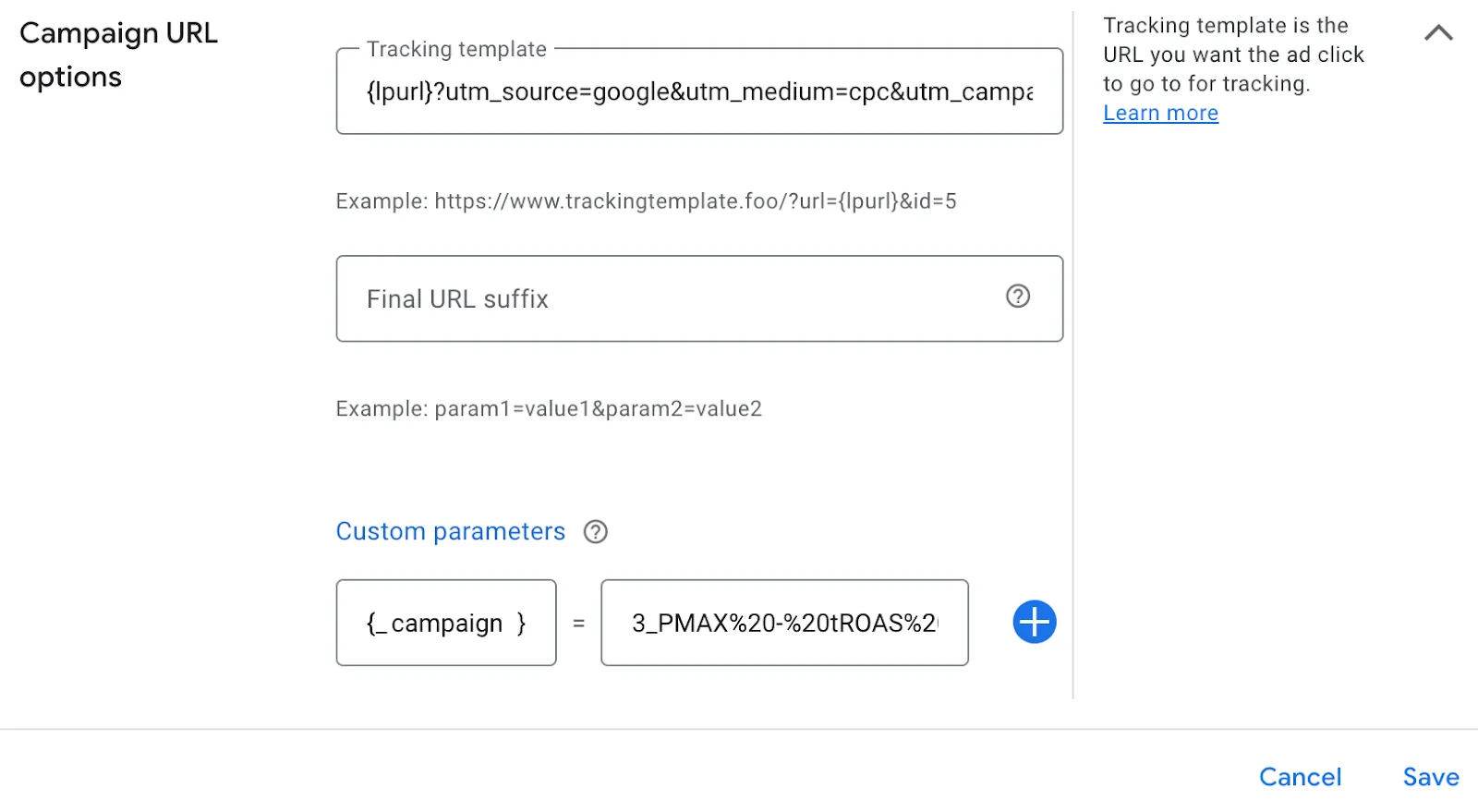
If your Google Ads account contains dozens of campaigns or your campaign structure is automated (via platforms like Dotidot), consider using the script developed by Jan Zdarsa, czech e-commerce analyst. This script will automatically generate UTM parameters for all your campaigns.
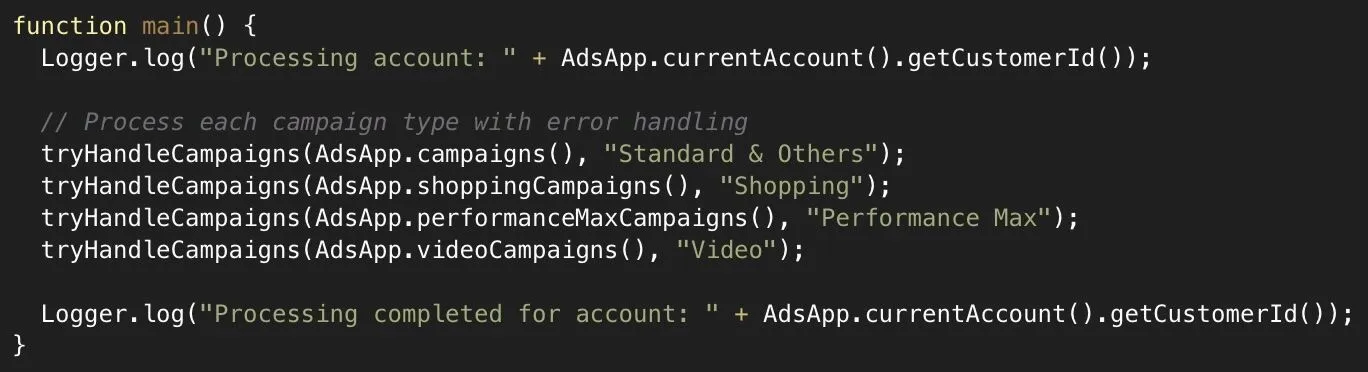
The Github link for the script >>
The script should now fix all Search, Performance Max, Shopping, and Display campaigns. However, keep in mind that the script cannot process Video campaigns, so you'll need to handle those manually.
Setting up scripts in Google Ads
TIP: If you are using Dotidot, we recommend setting the Script run frequency to match your Dotidot campaign synchronization schedule.
And that's it! Follow these steps, then check GA4 a few days later to see if the solution worked for you.